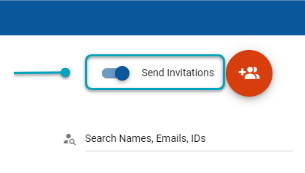There are two different ways that new users (such as students or teaching assistants) can be added to your course.
Applies to: Instructors
Getting Started
To begin, navigate to the "Participants" tab of your course. You can find this in the dropdown menu on the left-hand side of the screen.
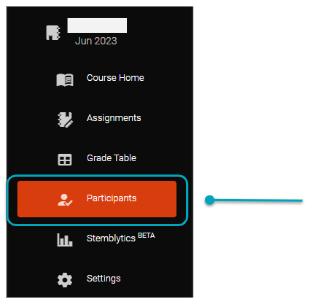
You will then be taken to the main participants page.
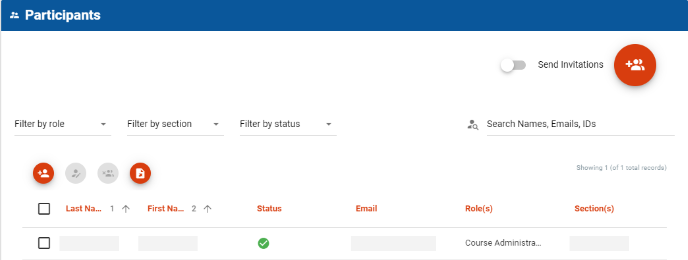 From here, you have options about how to add new users to your course.
From here, you have options about how to add new users to your course.
Option One - Enter Individual Emails
This method is useful when you are only adding a handful for new users
If you only need to add a few users to your course, you can do this by manually entering each email address.
To start, click the "add new participants" button.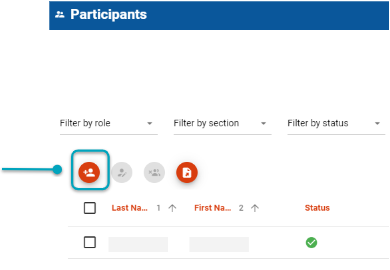
The "Enrol Participants" page will pop-up. Here, under the "Add User" tab you can enter the individual email addresses you wish to add to your course.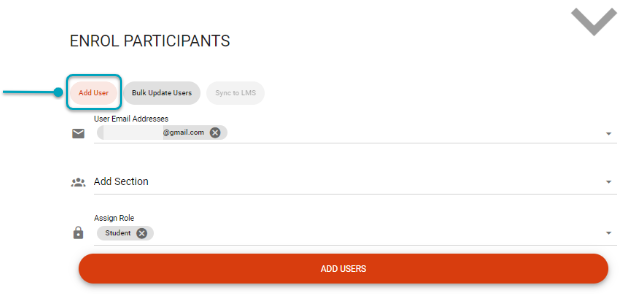
For each user, you can select the section they are enrolled in (left-hand image below), as well as their assigned role (right-hand image below).
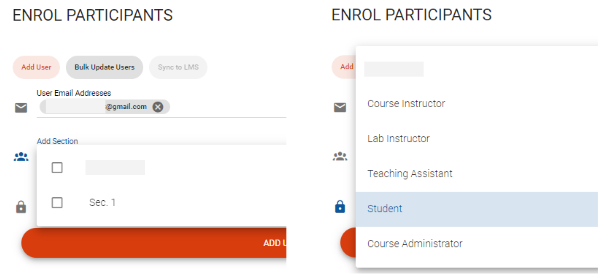
After you have entered all the required information, click the "Add Users" button.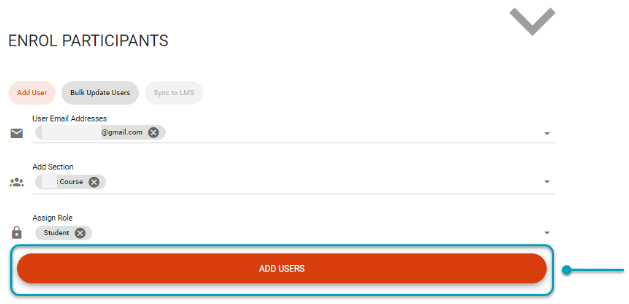
You will then be brought back to the main participants page. Each new user will be listed as an unknown participant until they are registered with the platform.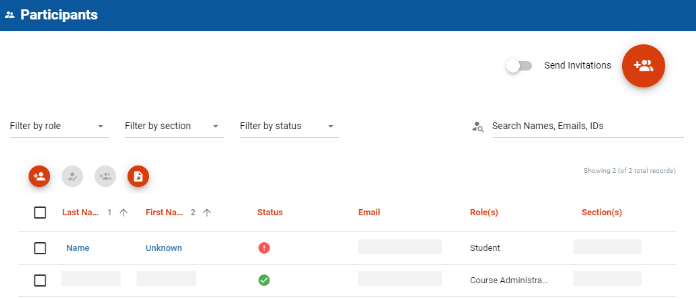
When you are ready to add all the participants to your course, you need to turn on the "Send Invitations" toggle. Once this is turned on, all new users will receive an email invitation to join your course on Stemble.
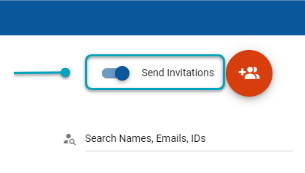
Option Two - Enter Bulk Emails
This method is useful when you are adding a significant number of new users
If you only need to add a multiple users to your course, you can do this by entering bulk email addresses. This is particularly helpful at the start of the semester when you are uploading an entire roster.
To start, click the "add/modify bulk participants" button in the top-right corner.
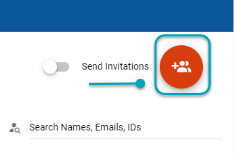
After clicking the "Bulk Update Users" button, you will be prompted to upload a CSV file. You must include at least three different columns (first name, last name, and email). Additional information such as sections can also be included, but the titles must exactly match the sections titles in Stemble.
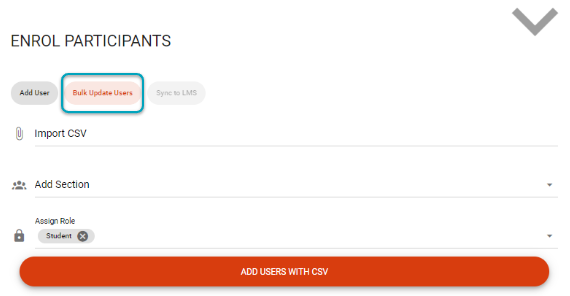
If this information was not already included in your CSV file, you can select course sections and assign roles to the email addresses. Please note that if you are manually assigning sections and role, these will apply to every email address in the CSV file.
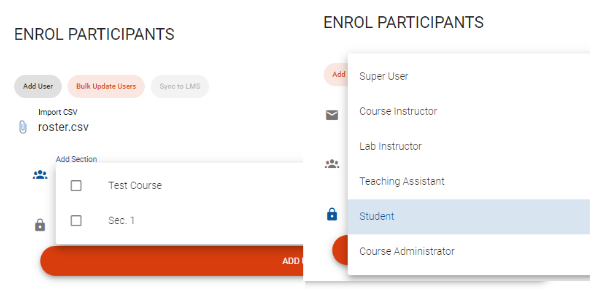
After you have prepared your upload, you can finish the roster upload by selecting the "Add Users With CSV" button.
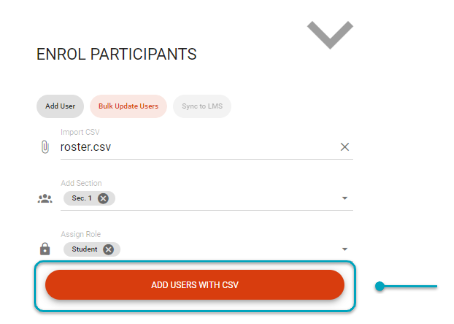
You will then be brought back to the main participants page. Each new user will be listed as an unknown participant until they are registered with the platform.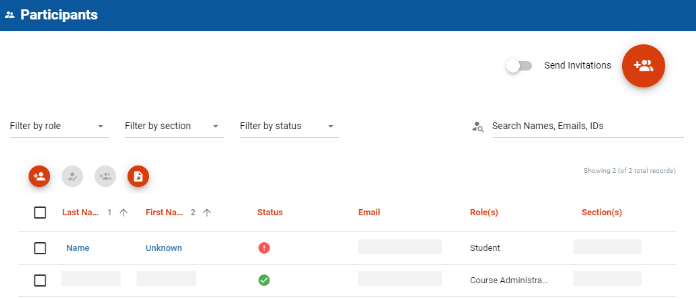
When you are ready to add all the participants to your course, you need to turn on the "Send Invitations" toggle. Once this is turned on, all new users will receive an email invitation to join your course on Stemble.